When it comes to development IDE’s, Visual Studio Code is tough to beat. It’s open-source, lightweight, deeply customisable and has a huge community around the globe extending its functionality and developing its features. With this in mind, it’s no surprise that its now the most popular IDE, routinely topping the charts of developer surveys including the Stack Overflow survey and more.
VSCode’s true power lies in its extensions, with around 60,000 extensions available on the VSCode Marketplace, with extensions available for almost anything you can imagine.
Sifting through the sea of extensions can be time-consuming, so we thought we would cut to the chase and help you find extensions that actually make you more efficient. So, let’s take a look at some battle-tested, productivity-boosting, built-for-developers extensions that you can install today.
1. Bookmarks
If you’re writing a word document, you intuitively reach for bookmarks, headings or a table of contents to make it easier for you to navigate around and edit, but also so others can find what they’re looking for more easily, too.
However, it’s not that easy to do the same when you’re working with code. If you’re working on a large codebase, it can feel unwieldy and disorganised, and moving back and forth between files can feel cumbersome and slow.
Bookmarks changes all of this. This extension lets you mark lines of code and quickly navigate between them. It’s ideal for debugging sessions or working across multiple files where you’re bouncing back and forth.

2. Quokka
Quokka might have a strange name (it’s named after an animal native to Australia), but don’t let that fool you. Quokka is one of those extensions you didn’t realise you needed until you installed it.
For JavaScript and TypeScript developers, Quokka.js is a fantastic scratchpad. As you type, it evaluates your code and shows results inline — no need to console.log or jumping into the browser, which means you don’t need to stop writing code to check something simple. It might only save you a few clicks each time you use it, but it all adds up over time.
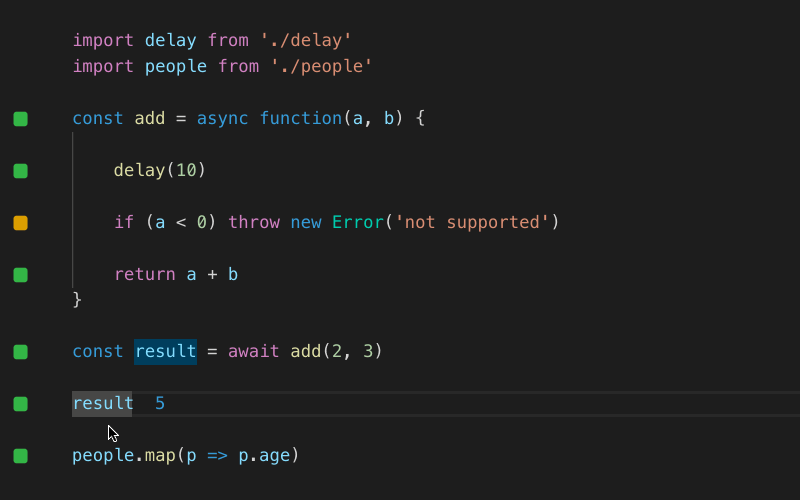
3. WakaTime
If you’re a numbers nerd and like to log and monitor metrics related to your coding practices (i.e. how many lines did you write, which projects do you spend time on and more) then WakaTime is a great addition to your VSCode.

WakaTime makes time-tracking simple, automatically tracking the time you spend writing code, breaking the data down by language, project or even file. It’s a handy tool to have if you’re a freelancer bouncing between personal or client projects, and also helps you to see which tasks take up the most time in your day.
4. Vim
That’s right, you read that correctly. Vim in VSCode.
If you’re a keyboard-only developer or want to increase your productivity by using shortcuts and hotkeys, the Vim extension is worth the learning curve.
If you’re new to the Vim way of working, then it’ll take some getting used to. We advice starting small, mastering basic motions like h, j, k, l, dd or p before diving into macros, registers or any other advanced features.
5. Polacode
Ever needed to share a snippet of code that looks good? Polacode turns code into beautiful, shareable images with just a few clicks — ideal for technical blogging, documentation, or posting to dev communities.

We advise using syntax highlighting and a clean theme so that your snippets are as visually appealing (and easy to read) as possible.
This way, they’ll work well on portfolio sites or as LinkedIn posts, so they’re a great way to share your code without leaving your editor or using any graphics software.
6. Thunder Client
If you’re tired of switching to Postman, Thunder Client brings REST API testing right into VSCode.
Lightweight and intuitive, it supports all the essentials: GET, POST, auth headers, and JSON payloads as well as integrating into GitHub itself so you can share requests with others on your team for smoother collaboration.
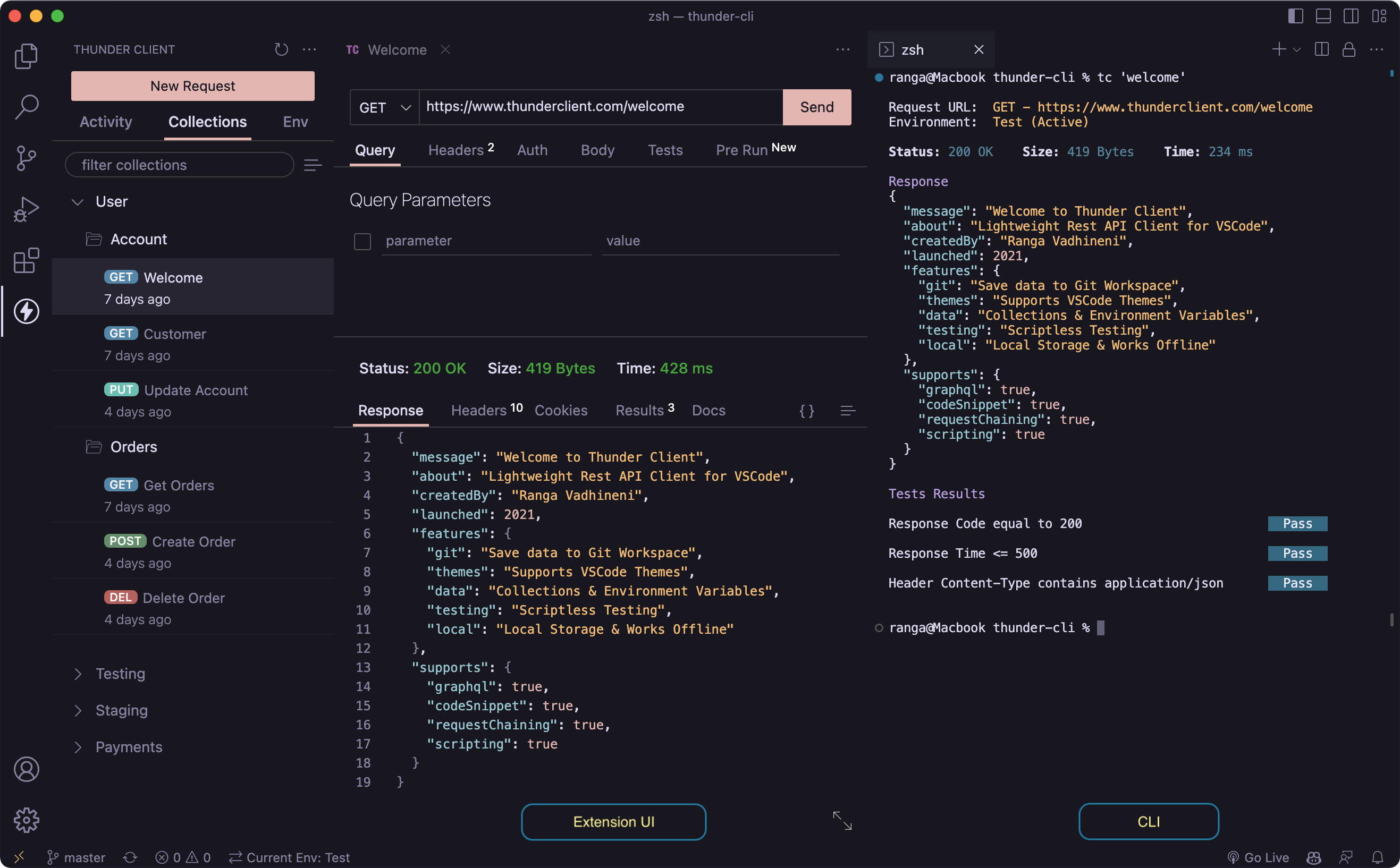
7. Error Lens
Don’t rely solely on the Problems tab. Error Lens highlights errors and warnings inline, making them more visible and harder to ignore. It might seem simple, and it is, but it reduces context switching and helps catch mistakes early.
As an additional tip, you could configure it to only show critical errors boldly, and warnings in a subtler tone — avoiding information overload while still keeping your code clean.
Final Thoughts: Make VSCode Work for You
Each of these Visual Studio Code Extensions is focused on a specific pain point: navigating code, testing APIs, debugging efficiently, or simply writing better JavaScript. Together, they form a toolkit that can drastically improve your coding day, as minor tweaks add up to major improvements.
So, take 15 minutes today to install and test two or three of these extensions. Tweak the settings, see what sticks, and drop the ones that don’t. You’ll be surprised how quickly small improvements add up.
